Affordable Power: Mastering Google Ads
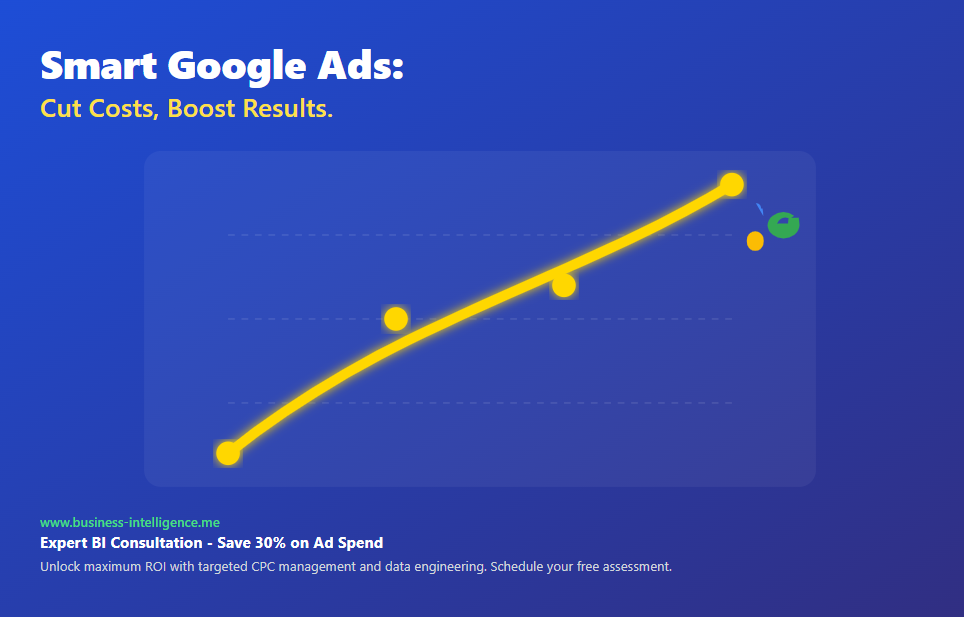
Smart Google Ads: Cut Costs, Boost Results
Imagine a world where your advertising dollars work harder, driving more customers to your door without breaking the bank. Back in 1941, Isaac Asimov coined “robotics,” predicting a future of powerful technology—and today, Google Ads harnesses advanced algorithms and machine learning to revolutionize ad campaigns. While Google keeps its proprietary tools under wraps, businesses can still tap into their potential to save money and maximize impact.
Unlock the Power of Google Ads on a Budget
Google Ads offers a suite of tools—automated bidding, smart campaigns, and audience targeting—all within one platform. These features boost performance, but costs can add up. The key? Strategic use to keep CPC (Cost Per Click) campaigns affordable yet effective. Pairing paid CPC traffic with organic efforts creates a powerful combo, especially for high-intent keywords or niche audiences, delivering quick results when done right.
Why Businesses Need Help with CPC
Running Google Ads can feel overwhelming. Without expert guidance, budgets can spiral, and ROI can suffer due to competition or poor optimization. That’s where targeted support comes in—helping you navigate costs, refine strategies, and turn data into profit. Ongoing tweaks are essential to ensure your campaigns thrive, and the right expertise can make all the difference.
Target the Right Keywords: Attract ready-to-buy customers with highly relevant keywords. Use tools like Google Keyword Planner to uncover semantic gems, and analyze competitors for an edge. Incorporate long-tail phrases (e.g., “women’s black leather boots”) for higher conversion rates, and block irrelevant clicks with negative keywords like “free” or “cheap.”
Fix Your Google Merchant Center: Errors here can sink your ads. Missing data or policy violations can hide your products from search results, lower quality scores, and hike CPC. Regular checks and fixes—especially for GTINs or exemptions—keep your campaigns visible and cost-effective.
Track and Tweak Performance: Keep a close eye on click-through and conversion rates using the Google Ads dashboard. Set up conversion tracking to spot winners, monitor budgets to avoid overspending, and refresh ad copy to stay engaging. For deeper insights, pull data via the Google Ads API with R tools.
Strategize Your Budget: Set clear goals—be it leads or sales—and research keywords to estimate costs. Target your ideal audience and use automated bidding (e.g., Target CPA) to stretch your dollars, adjusting as needed based on performance.
Experiment and Improve: Test ad formats, targeting, and messaging with A/B testing. Run trials for a couple of weeks, analyze results, and refine continuously to lift results.
Control Costs and Quality: Tackle high CPCs, stiff competition, ad fatigue, and fraudulent clicks. Refresh creative regularly, monitor for anomalies, and let experts guide you to stay ahead.
Leverage Structured Data: Enhance ad visibility with structured data, ensuring products are accurately categorized and tagged. This boosts search engine understanding, improves click-through rates, and keeps CPC costs in check.
Visualize Trends: Use trend visualizations to spot patterns in campaign performance. Analyze data over time to adjust strategies, target peak seasons, and maximize ROI with clear, actionable insights.
Partner with Us for CPC Success!
At Business-Intelligence.me, we turn data into your competitive advantage. Our team specializes in optimizing CPC campaigns, cutting costs, and boosting results. Ready to transform your advertising? Let’s unlock the full potential of your data—where it ignites intelligence.